How to connect to VPS on Mac?
first step
Open WikiFX APP, go to [My]-[My VPS] to get your host IP, username and password.

Step 2
Install Microsoft Remote Desktop
-
• Open the App Store and search for “Microsoft Remote Desktop” to install the Microsoft Remote Desktop application.
-
• Download the Microsoft Remote Desktop application via the link below
https://apps.apple.com/us/app/microsoft-remote-desktop/id1295203466?mt=12
-
• If the App Store in your region does not support installing the Microsoft Remote Desktop application, please click
https://install.appcenter.ms/orgs/rdmacios-k2vy/apps/microsoft-remote-desktop-for-mac/distribution_groups/all-users-of-microsoft-remote-desktop-for-mac
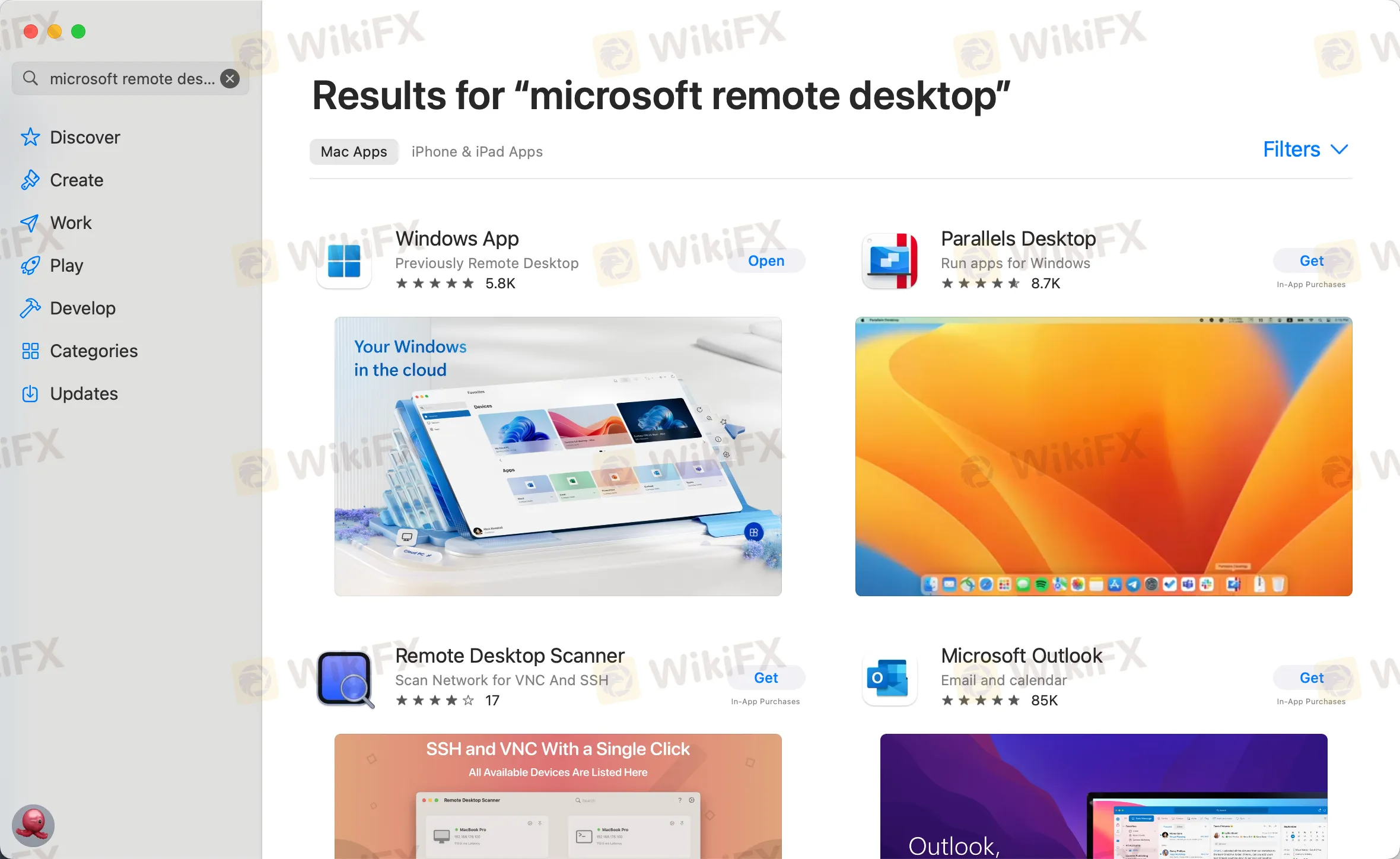
third step
Click “Open” after installing the application, and click “Add PC” after opening:
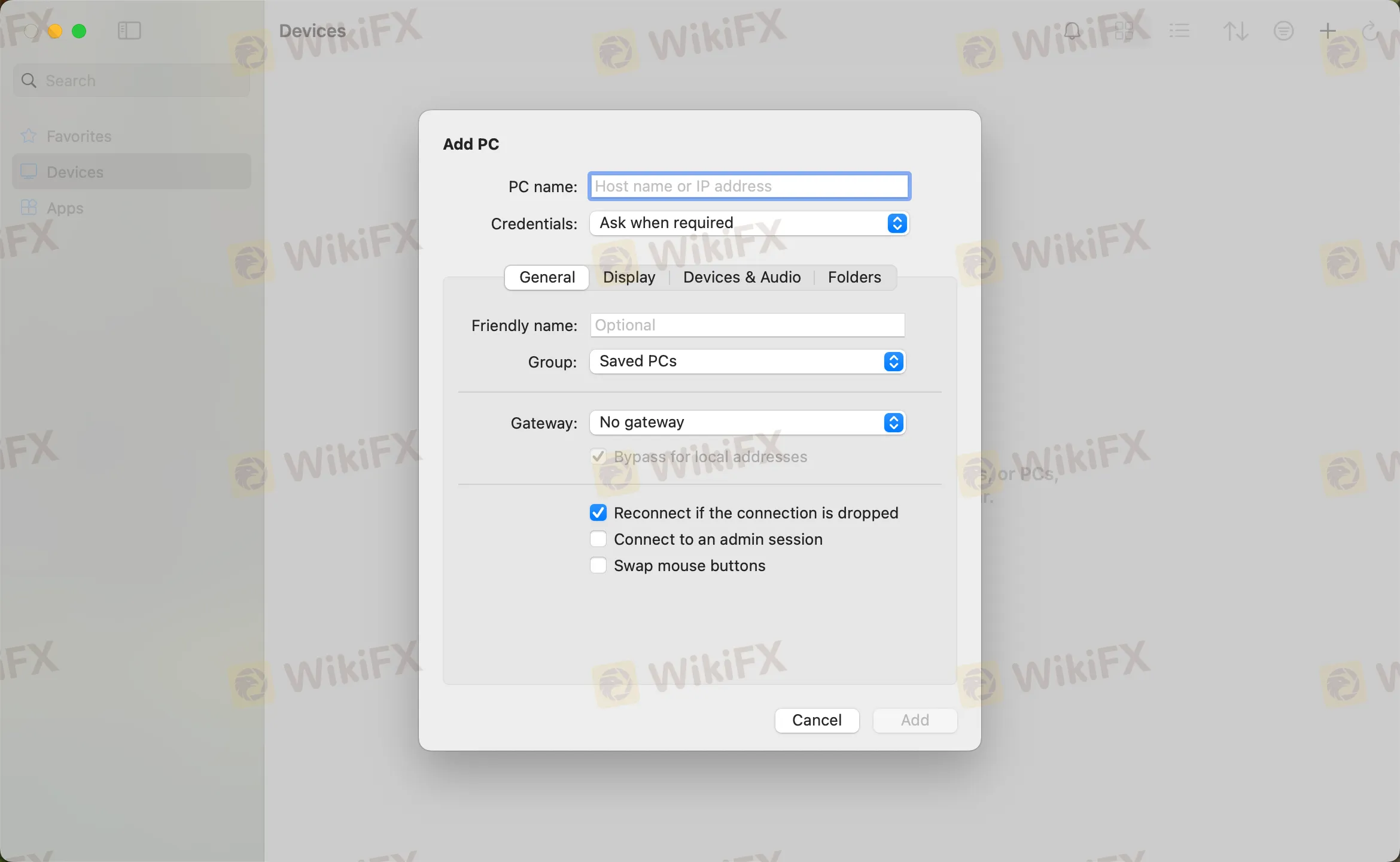
the fourth step
Enter the host IP in the PC name field and click Add
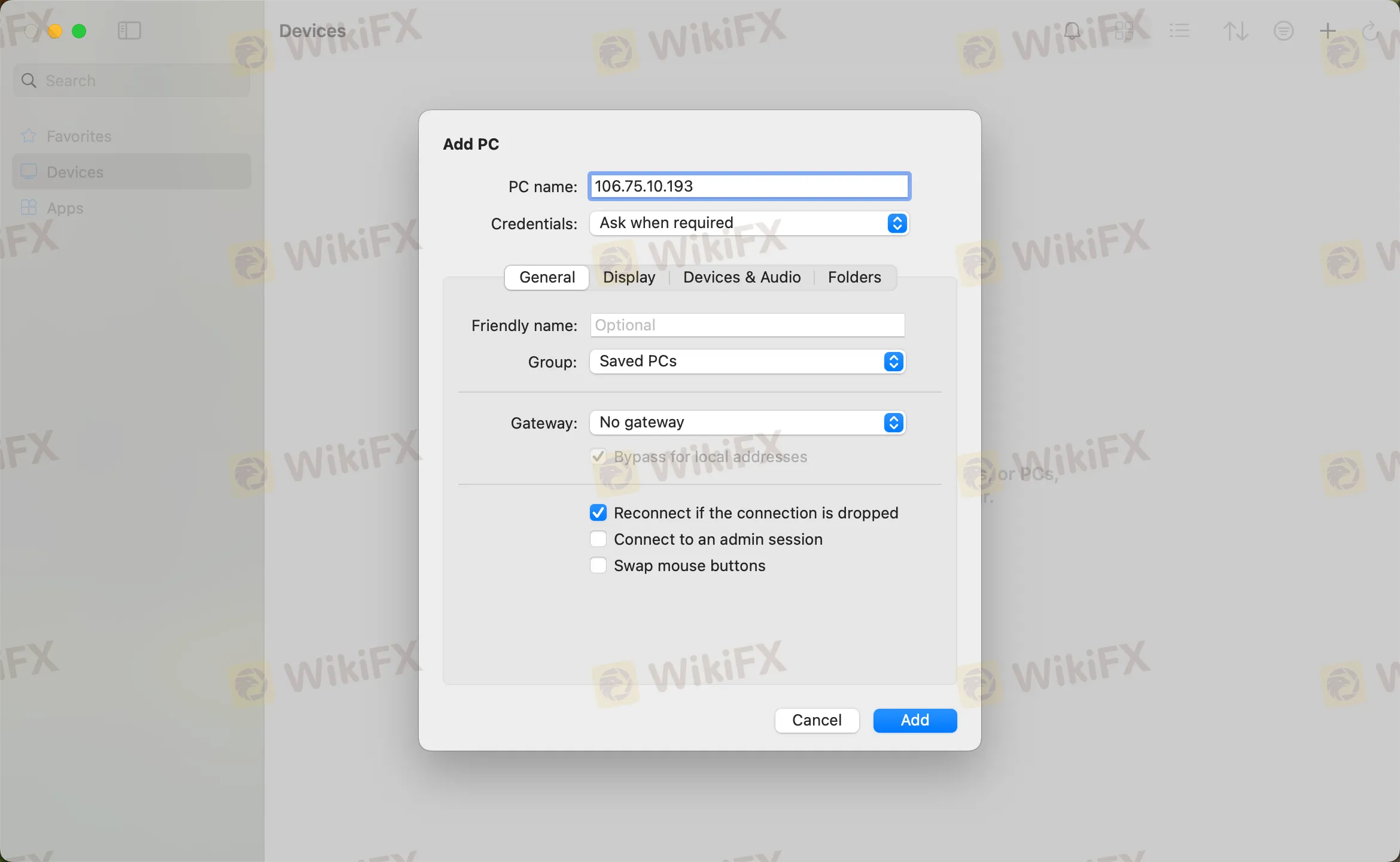
the fifth step
Double-click the new connection entry to connect to your WikiFX VPS, you will then be asked to provide your VPS credentials (EA VPS login name, login password)
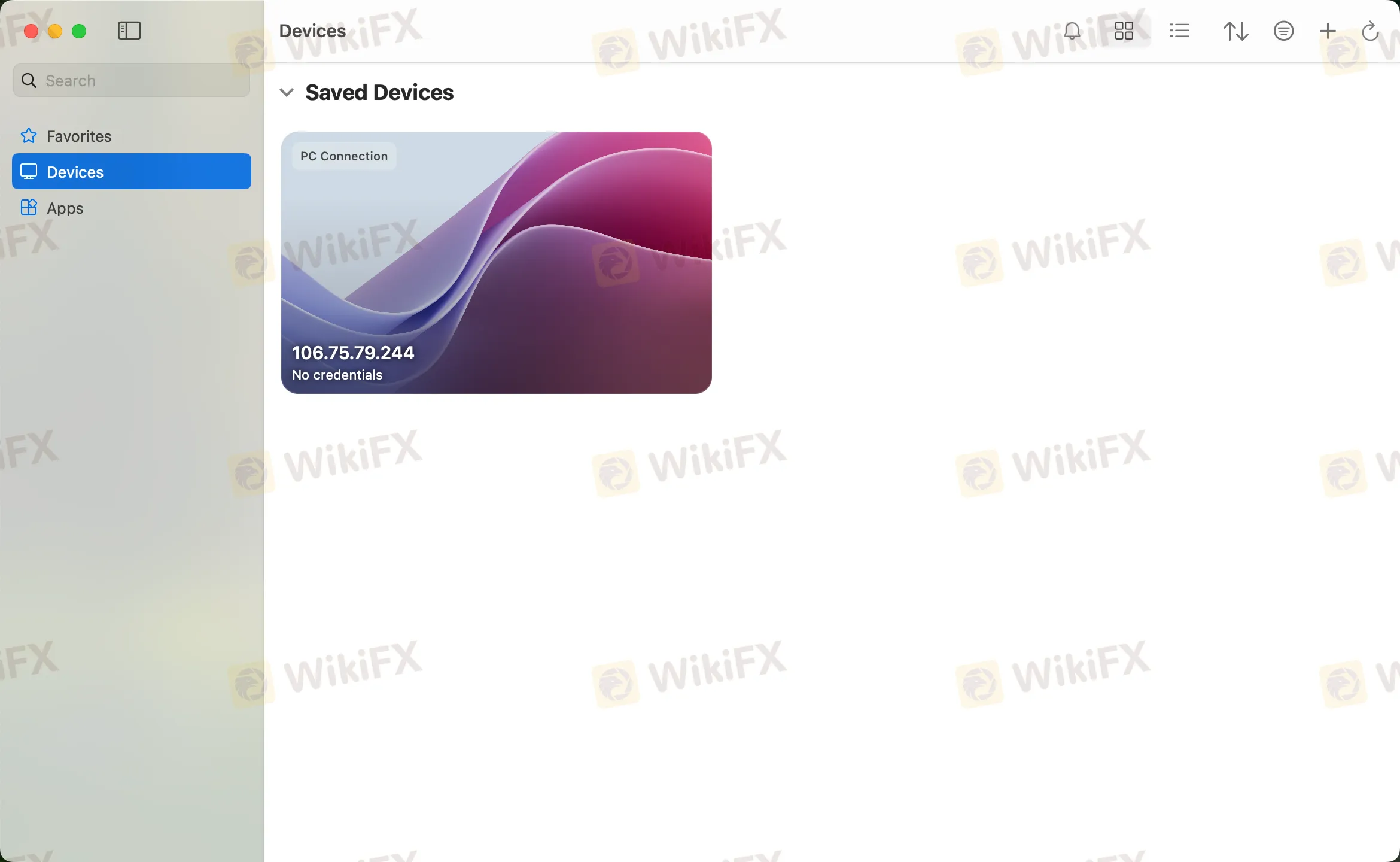
Step 6
You will receive a certificate warning. Click “Continue”:
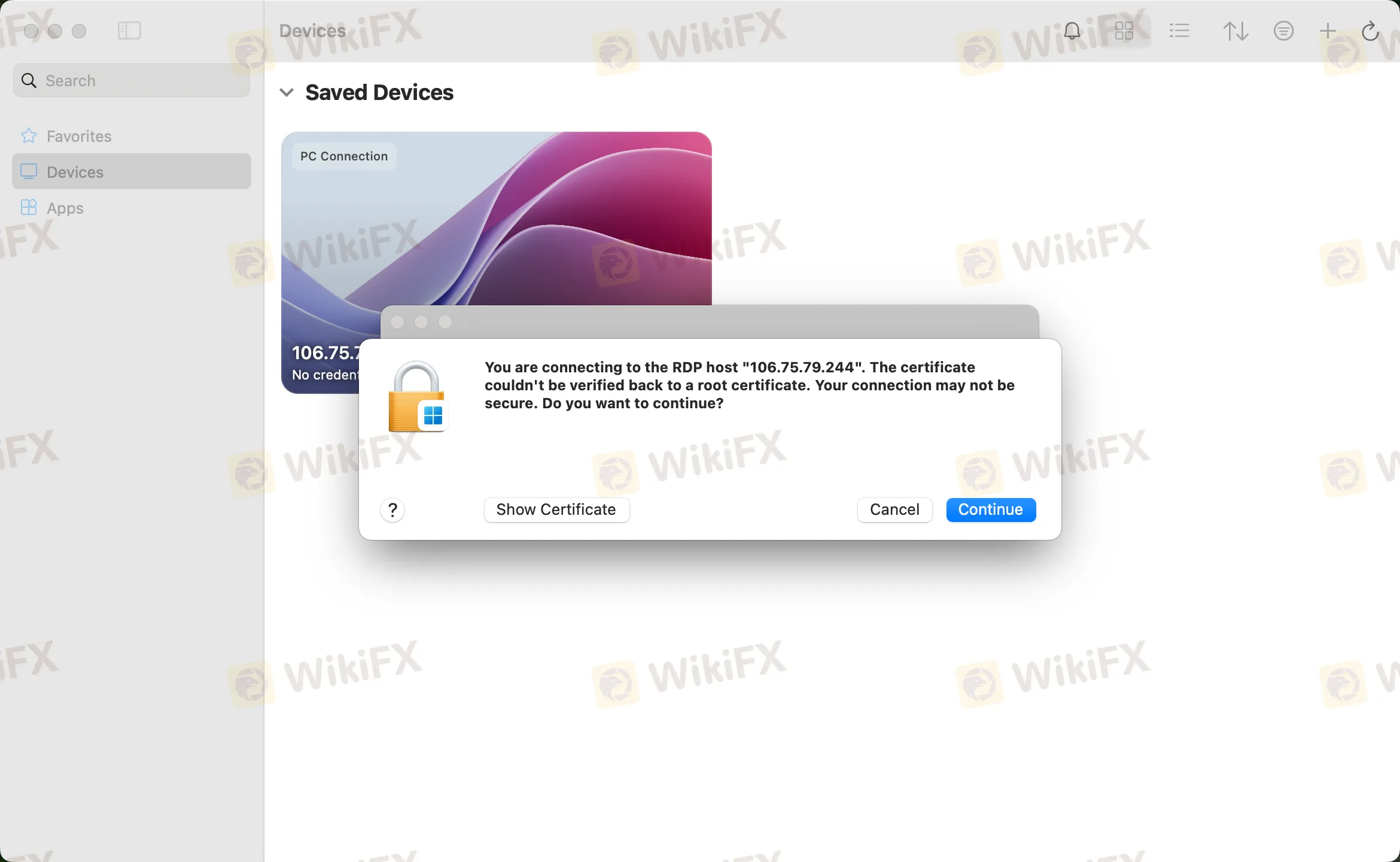
At this point you should see the Windows desktop, this is your WikiFX VPS desktop

